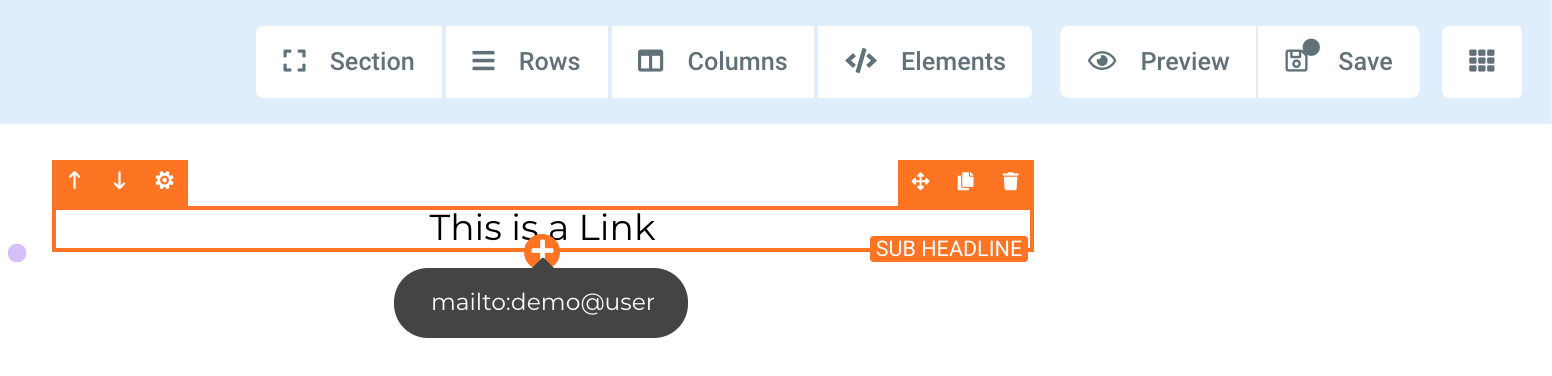Click-To-Call, Click-To-Text, and Click-To-Email Links & Buttons
In this article we will go over creating a click-to-call, click-to-text, and click-to-email link and button in your funnel.
Step 1
Scroll down to "Button Actions" (1) > Click on "Open the Popup" under Actions (2).
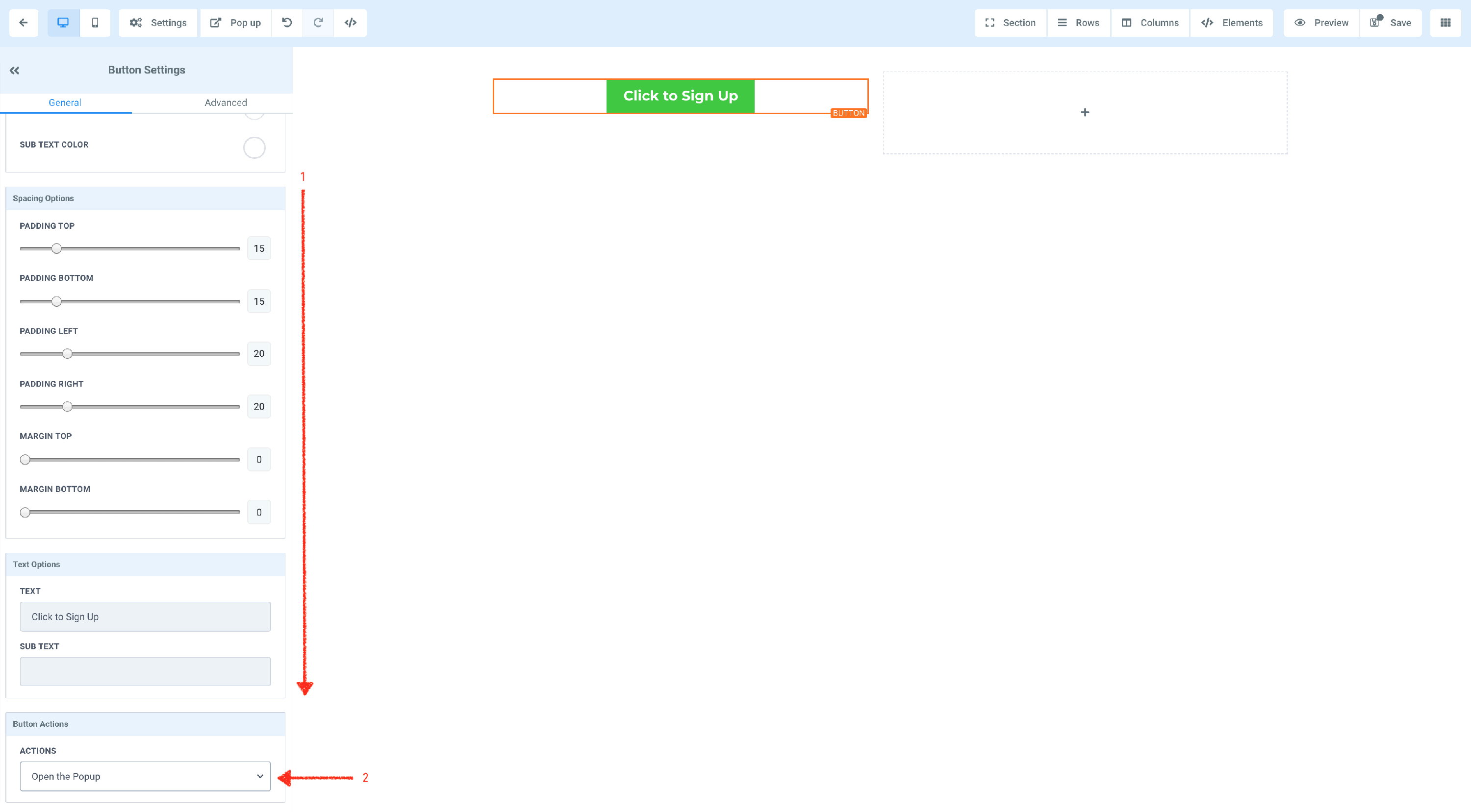
Step 2
Click on "Click to Call" or "Click to SMS" (your choice)
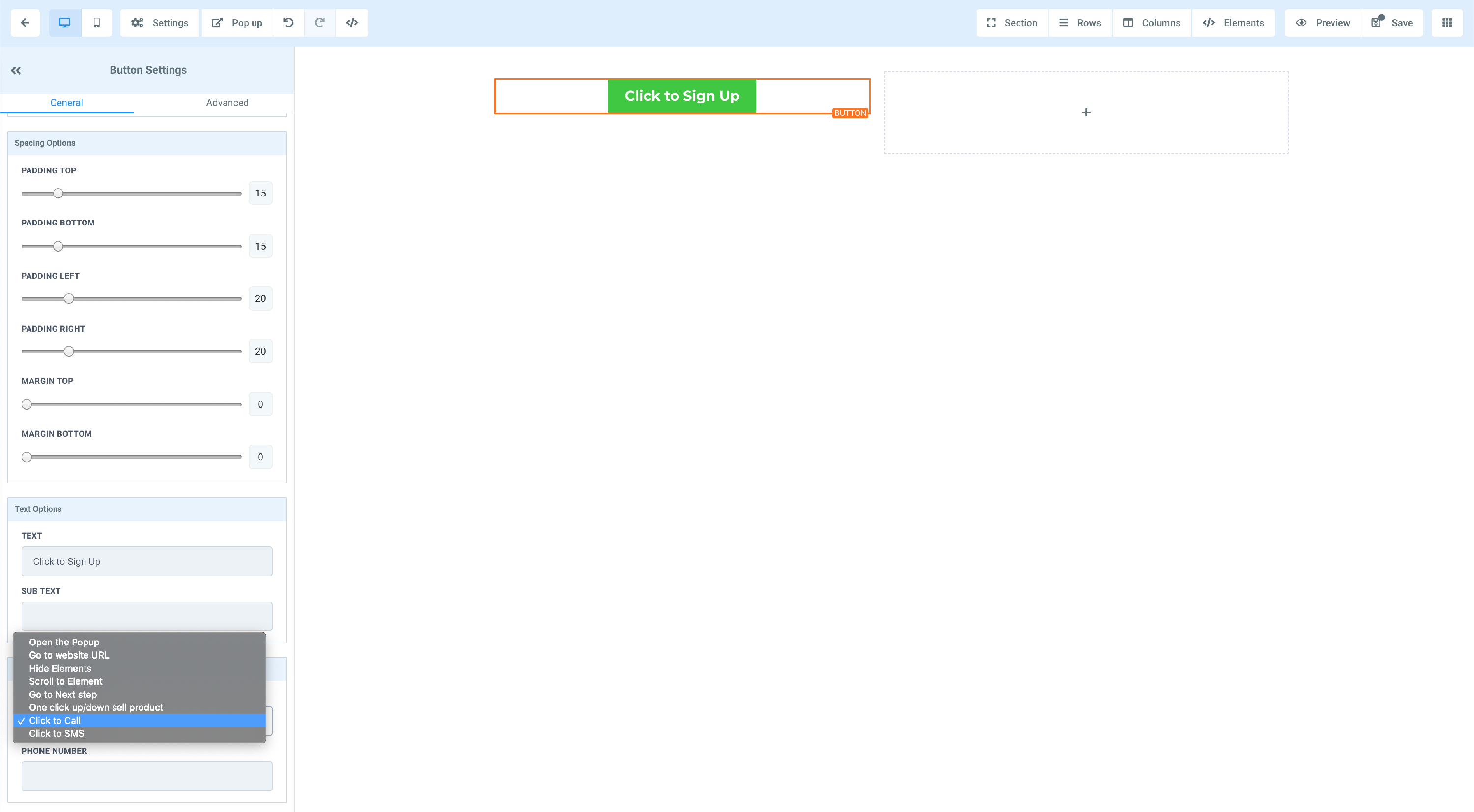
Step 3
Enter the phone number of choice.
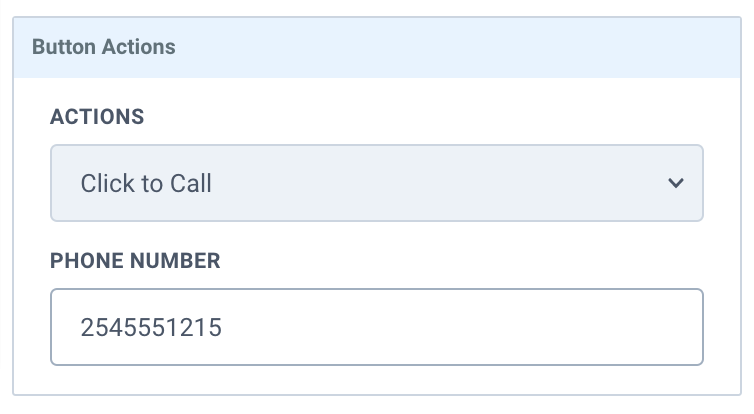
You have successfully created a button that will call out or open the default text messaging app on a cell phone.
When creating a link to call out, use the tel:[country code][area code][phone number] format. In the example below we use a U.S. number.
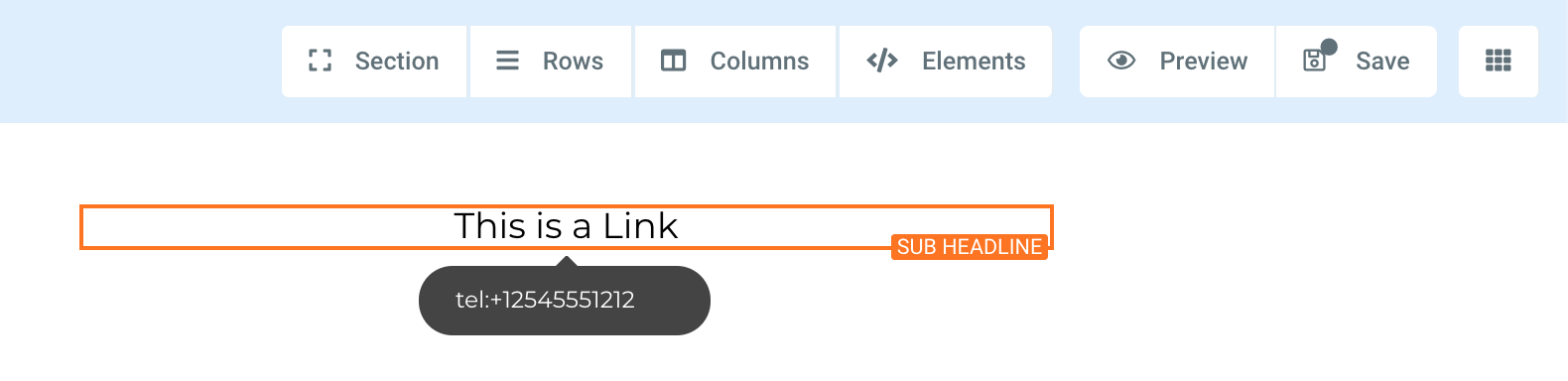
To create an email link, use the format mailto:[email]. The cut-off example below uses mailto:demo@user.com.