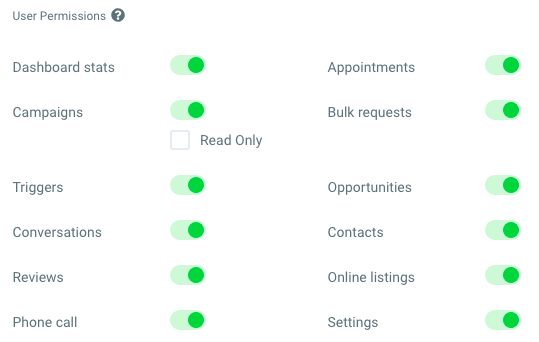User Permissions
In this article, you will learn about user permissions and what happens when you enable or disable them.
What You Will Need
1. Access to your agency account
Removing a user's user permissions hides the modules on the left hand side when that user is logged in. For example, if you do not want your client (user) to be able to access the campaigns tab, you would remove the campaigns user permission for their user.
A list of all user permissions:
To adjust user permissions complete the following steps:
Step 1
Click Settings > Agency Team Management > Edit (button) on desired person

Step 2
Adjust user permissions by clicking the green switches.

Step 5
Click Save.
Things to consider
- The settings permission must be revoked or the employee will have the ability to grant themselves back the restricted permissions once they are logged in.
- Any user can adjust user permissions for another user so long that they both have access to the same client account. For example, a client user can adjust user permissions for one of their colleague's user accounts. This would be done in the Settings (company view) -> Team Management section as they do not have access to Agency Team Management.